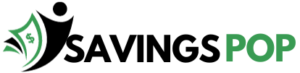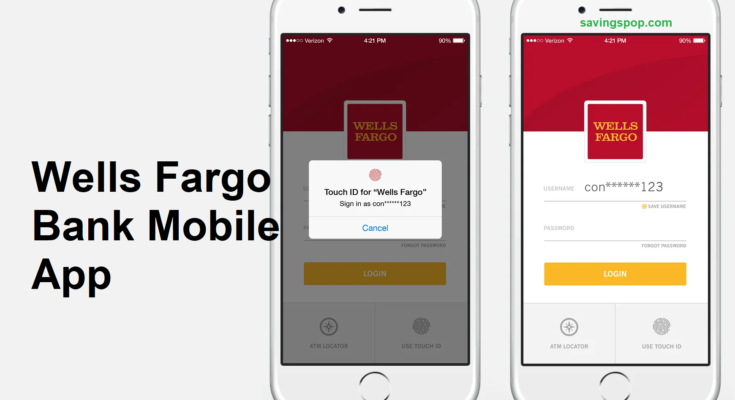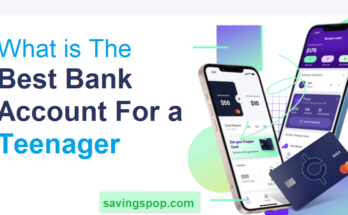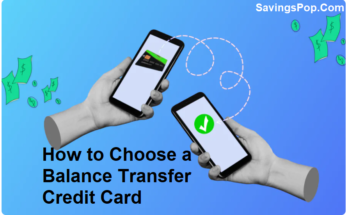The Wells Fargo Bank Mobile App is a user-friendly and secure platform designed to provide customers with convenient access to their banking needs. With this app, users can manage their accounts, transfer funds, pay bills, deposit checks, & monitor their transactions on the go. The app features advanced security measures, personalized alerts, and financial management tools to help users stay in control of their finances anytime, anywhere.
How to Download the Wells Fargo Bank Mobile App
Step-by-Step Download Instructions
To start using the Wells Fargo Bank Mobile App, you first need to download it to your device. Here’s how:
For Apple Devices (iPhone and iPad):
- Open the App Store on your device.
- Use the search bar to type in “Wells Fargo Mobile App.”
- Find the app in the search results and tap “Get” to download and install it.
For Android Devices:
- Open the Google Play Store app on your smartphone.
- Use the search bar to type in “Wells Fargo Mobile App.”
- Find the app in the search results and tap “Install” to download and install it.
Once installed, you can open the app and sign in with your Wells Fargo online banking username and password.
Key Features of the Wells Fargo Bank Mobile App
Account Management
- View Account Balances and Transaction History: Instantly check balances for your checking, savings, credit card, and loan accounts. Review detailed transaction history to stay on top of your spending and financial activities.
- Monitor Recent Activity: Keep track of recent transactions and account activities. This feature helps in quickly spotting any unauthorized transactions.
Mobile Deposits
- Deposit Checks: Use your smartphone’s camera to take pictures of checks and deposit them into your account. This saves time and the need to visit a branch or ATM.
- Manage Deposited Checks: View images of deposited checks and check the status of your deposits.
Bill Pay
- Schedule and Pay Bills: Pay your bills directly from the app. You can set up payments for utility bills, credit cards, and other services.
- Recurring Payments: Set up recurring bill payments to ensure you never miss a due date.
Transfers and Payments
- Internal Transfers: Transfer funds between your Wells Fargo accounts easily.
- Zelle® Payments: Send money to friends and family using Zelle® with just an email address or mobile number.
- Manage Transfers and Payments: Review and manage your scheduled transfers and payments to ensure everything is in order.
Card Services
- Transaction and Statement Viewing: Access detailed credit card transactions and monthly statements.
- Card Controls: Temporarily turn your card on or off to prevent unauthorized use if you misplace it.
- Travel Plans: Notify Wells Fargo of your travel plans to avoid card declines due to suspected fraud.
Security Features
- Biometric Authentication: Use fingerprint or facial recognition to securely access your account.
- Two-Factor Authentication: Enhance security by requiring a second form of verification when logging in or performing certain transactions.
- Suspicious Activity Alerts: Receive alerts for any suspicious activity on your accounts and respond immediately through the app.
Financial Tools and Insights
- Budgeting Tools: Use built-in tools to create and manage budgets, helping you stay on track with your financial goals.
- Spending Insights: Get personalized insights into your spending habits, categorized by type, such as groceries, dining, or entertainment.
- Financial Goals: Set & track financial objectives, such as saving for a vacation or repaying debt.
Loan and Mortgage Management
- Loan Balances: View detailed information on your loans, including current balances and payment schedules.
- Mortgage Payments: Make mortgage payments directly through the app and view payment history.
- Loan Details: Access detailed information about your loans and mortgages, including interest rates and payment due dates.
ATM and Branch Locator
- Find Locations: Locate nearby Wells Fargo ATMs and branches using your current location.
- Directions and Hours: Get directions and view operating hours for Wells Fargo locations to plan your visit.
Customer Service and Support
- Secure Messaging: Communicate securely with Wells Fargo customer service representatives through the app.
- Contact Information: Easily find phone numbers and other contact details for various Wells Fargo services.
- FAQs and Support Resources: Access a wealth of FAQs and other support resources to help resolve common issues.
Investment Management
- Monitor Investment Accounts: Keep track of your Wells Fargo investment accounts, including balances and performance.
- Portfolio Performance: View detailed performance reports for your investment portfolio.
- Access WellsTrade and Intuitive Investor Accounts: Manage your WellsTrade and Intuitive Investor accounts from within the app.
Notifications and Alerts
- Push Notifications: Receive push notifications for important account activities, such as deposits, withdrawals, and low balances.
- Customizable Alerts: Set up customized alerts for various account activities, including large transactions and payment due dates.
Digital Wallet Integration
- Add to Digital Wallets: Add your Wells Fargo cards to popular digital wallets like Apple Pay, Google Pay, and Samsung Pay.
- Manage Digital Wallet Settings: Control digital wallet settings and manage cards within the app.
Must Read: SunTrust Bank Mobile App
Key Differences Between the Mobile App and Mobile Website
Enhanced Features of the Mobile App
The Wells Fargo Mobile app offers several advantages over using the mobile website on your browser. These include:
- Mobile Check Deposit: You can deposit checks directly by taking a photo with your device’s camera.
- Biometric Authentication: Use features like Face ID or fingerprint recognition for secure login.
- Location Services: Easily find nearby ATMs and branches using your device’s GPS.
These features make the app more convenient and secure compared to the mobile website.
Accessing Desktop Online Banking Features on Mobile
Using Your Mobile Browser to Access Desktop Features
If you need to use features that are only available on the desktop version of the Wells Fargo Online® website, you can access it from your mobile device. Here’s how:
- Open your mobile browser (Safari or Chrome).
- In the address bar, type “wellsfargo.com” and press enter.
- For Safari Users: Tap the “AA” icon on the left side of the search bar and select “Request Desktop Website.”
- For Chrome Users: Tap the three dots on the right side of the browser bar and select “Desktop site.”
After selecting the desktop option, the full Wells Fargo Online website will load. You can then sign in and use all the desktop features.
How Mobile Deposit Works with Wells Fargo
1. Get Started:
- Download the App: First, you need to download the Wells Fargo Mobile app on your smartphone. This app is available on both the App Store for iPhones and Google Play for Android devices.
- Log In: Open the app and log in to your Wells Fargo account using your username and password.
- Access Deposit Feature: To start the deposit process, select “Deposit” at the bottom of the screen. Alternatively, you can use the “Deposit Checks” shortcut if it’s available on your screen.
2. Select Account:
- Choose the Right Account: From the “To” dropdown menu, select the account where you want to deposit your check. If you have a default account set up, it will be pre-selected for you.
- Set Default Account: If you want to set or change your default deposit account, select the desired account from the “Deposit to” dropdown menu. Then choose the option to make this account your default by selecting “Make this account by default.”
3. Enter Amount:
- Input the Check Amount: Carefully enter the amount written on the check. The app will also show your remaining daily and 30-day mobile deposit limits.
- Verify Accuracy: Double-check that the amount you entered matches the amount on your check. Once confirmed, select “Done” to proceed.
4. Take Photos:
- Prepare a check: Sign the reverse of your cheque and write “For Mobile Deposit at Wells Fargo Only” underneath your signature. If your check has a box that says, “Check here if mobile deposit,” you can tick that instead.
- Capture the Check Image: Use your phone’s camera to take photos of the front and back of the endorsed check. Ensure the photos are clear by following these tips:
- Place the check on a dark-colored, plain surface that’s well-lit.
- Hold the camera directly above the check without tilting it.
- Fit all four corners of the check within the guidelines on your mobile device’s screen.
5. Submit Money:
- Confirm Details: Review your deposit information to make sure everything is correct. Then, select “Deposit” to complete the process.
- Receive Confirmation: After submitting, you’ll get an on-screen confirmation and an email notification that your deposit has been received.
- Mark the Check: Write “mobile deposit” and the date on the front of the check. Keep the check in a safe place for five days before tearing it up.
Note:
- App Requirements: Mobile deposit is only available through the Wells Fargo Mobile® app on eligible mobile devices.
- Limits and Restrictions: There are deposit limits and other restrictions that apply. Some accounts may be ineligible for mobile deposit.
- Coverage and Charges: Availability might be affected by your mobile carrier’s coverage area, & message & data rates from your carrier may apply.
- Terms and Conditions: For more details, refer to Wells Fargo’s Online Access Agreement & your business account fee disclosures, which outline other terms, conditions, & limitations.
General Questions About the Wells Fargo Mobile® App
What You Can Do with the App
The Wells Fargo Mobile app provides a wide range of features that allow you to manage your finances on the go. Here are some of the things you can do with the app:
- Pay Bills: Easily pay your bills anytime, anywhere.
- Transfer Funds: Move money between your accounts or to other people.
- Deposit Checks: Use your device’s camera to deposit checks without visiting a branch.
- Send and Receive Money with Zelle®: Quickly send and receive money with people you know.
- View Account Balances and Details: Check your account balances and transaction history.
- Search Transactions: Find specific transactions in your account history.
- Activate or Replace Cards: Activate new cards or request replacements for lost or stolen cards.
- Find ATMs Using GPS: Locate nearby ATMs and branches using your device’s GPS.
- Enable Push Notifications: Get alerts for important account activities.
- Use a Digital Wallet: Add your Wells Fargo cards to Apple Pay, Google Pay, or Samsung Pay.
- View Online Statements and Documents: Access your statements and other important documents.
Finding Your Ending Daily Balance
To view the Ending Daily Balance for your accounts in the new mobile app:
- Open the app & go to the Accounts page.
- Select the account you want to view.
- Scroll past the most recent transactions and tap “See all transactions.”
- On the next page, you will see the Ending Daily Balance for each date a transaction was posted.
Security Questions
Ensuring the Security of Your Mobile Banking
Wells Fargo takes your security seriously and uses several methods to protect your information:
- 128-bit Encryption: This technology scrambles your data during online sessions to prevent unauthorized access.
- Authentication: Verifies your identity to limit access to your account.
- Automatic Session Termination: Ends your session when you close the app to prevent unintentional sharing of data.
Downloading a Legitimate App
To make sure you are downloading the real Wells Fargo Mobile app:
- Only download apps from the App Store (for Apple devices) or Google Play (for Android devices).
- Check that “Wells Fargo Bank” is mentioned as the app’s publisher or seller.
If you have any doubts about the authenticity of the app, you can find more information on the Wells Fargo website.
What to Do If You Lose Your Mobile Device
If you lose your device, follow these steps:
- Use another device to sign in to your account and change your password immediately.
- If your device had information associated with a digital wallet, contact Wells Fargo customer service at 1-866-863-6762 for assistance.
App Version Upgrade Questions
Updating the Wells Fargo Mobile App
Keeping your app updated ensures you have the latest features and security enhancements. Here’s how to check for updates:
For Android Devices:
- Open the Google Play Store.
- The Profile symbol is located in the upper-right corner.
- Select “Manage Apps & Android Device.”
- In the “Updates Available” section, look for the Wells Fargo app.
- If an update is available, tap “Update.”
For Apple Devices:
- Open the App Store.
- Tap the profile symbol in the upper-right corner.
- Scroll to “Upcoming Automatic Updates.”
- Look for the Wells Fargo app.
- If an update is available, tap “Update.”
Handling Incompatibility Issues
If your device is not compatible with the latest app version, you may continue using the old version until an update is required. However, you will miss out on new features and bug fixes.
In some cases, older operating systems may not support the app at all. If this happens, you can still access your account via a mobile browser, but some features may not be available.
Updating the App Outside the United States
Starting March 26, 2024, the Wells Fargo Mobile app will only be available for download from the U.S. Apple App Store and Google Play Store. To update the app:
For Android Devices:
- Open Google Play.
- Tap the Account Profile icon in the top right corner.
- Select “Personal Info” to update your address.
For Apple Devices:
- Open the App Store.
- Tap the Apple ID Profile icon in the upper-right corner.
- Select “Country/Region” to update your address.
If you cannot access the app, you can still use the Wells Fargo website on your mobile or desktop browser.
Operating System Requirements
Why Upgrades Are Necessary
Wells Fargo requires the latest operating system to ensure the best security and performance. Older systems may not support the necessary features to protect your data and provide a smooth user experience.
Supported Operating Systems
For the latest information on supported operating systems, refer to the Supported Browsers and Wells Fargo Mobile® app Requirements page on the Wells Fargo website.
How to Check Your Operating System
For Android Devices:
- Open your device settings.
- Tap “Software Update.”
- Tap “Download & Install” if an update is available.
For Apple Devices:
- Open your device settings.
- Tap “General.”
- Tap “Software Update.”
- Tap “Download & Install” if an update is available.
Conclusion
The Wells Fargo Bank Mobile App stands as a testament to the bank’s commitment to innovation and customer convenience. By offering a comprehensive suite of features, including account management, bill payment, mobile deposits, and secure messaging, the app significantly enhances the banking experience for its users.
Its user-friendly interface, robust security measures, and continuous updates ensure that customers can manage their finances with confidence and ease, anytime and anywhere. As digital banking continues to evolve, the Wells Fargo Bank Mobile App remains a crucial tool for modern financial management, reflecting the bank’s dedication to meeting the dynamic needs of its clientele.
FAQs
Q1: How do I download the Wells Fargo Mobile® app?
The Wells Fargo Mobile® app can be used on Apple® and Android™ devices. You can download it from the App StoreSM for Apple devices and Google Play™ for Android devices.
Q2: What can I do using the Wells Fargo Mobile app?
This app, made for iPhone, iPad, and Android devices, lets you:
- Pay bills
- Transfer money
- Deposit checks
- Send and receive money with Zelle®
- Check your account balances and details
- Look up transactions
- Activate or replace your credit/debit cards
- Find ATMs using GPS
- Get notifications
- Use a digital wallet
- View online statements and documents
Q3: Is the Wells Fargo Mobile app secure?
The Wells Fargo Mobile app keeps your information safe in several ways:
- It scrambles your sensitive information using 128-bit encryption so others can’t read it.
- It checks your identity to make sure only you can access your account.
- It ends your session when you close the app to prevent your data from being shared accidentally.
Q4: What if I lose my mobile device?
You should use a different device to sign in and change your password.
If your mobile device has information connected to the digital wallet feature, or if you need more help, contact customer service at 1-866-863-6762. They are open 24 hours a day & seven days a week.